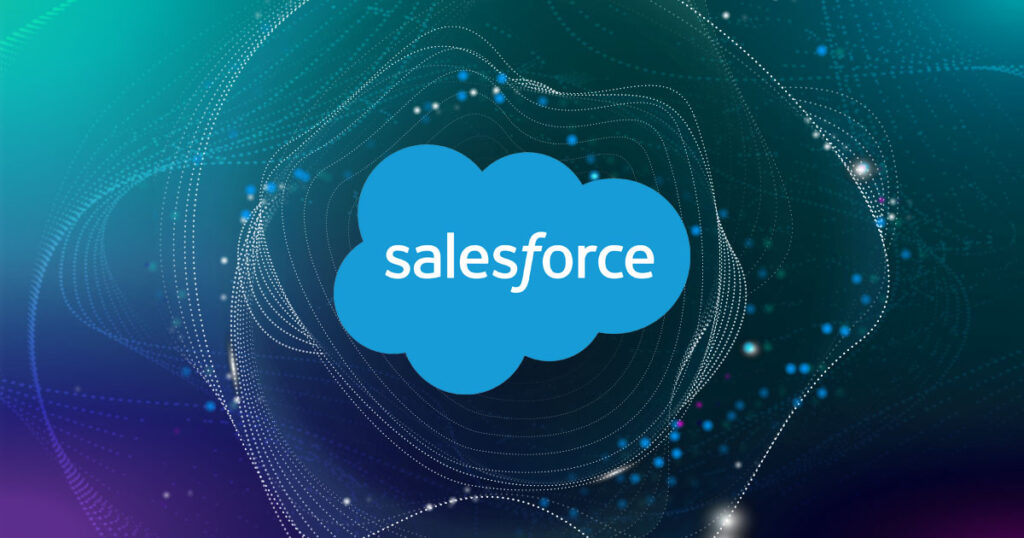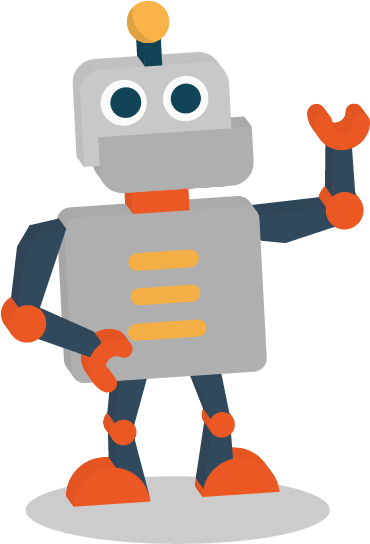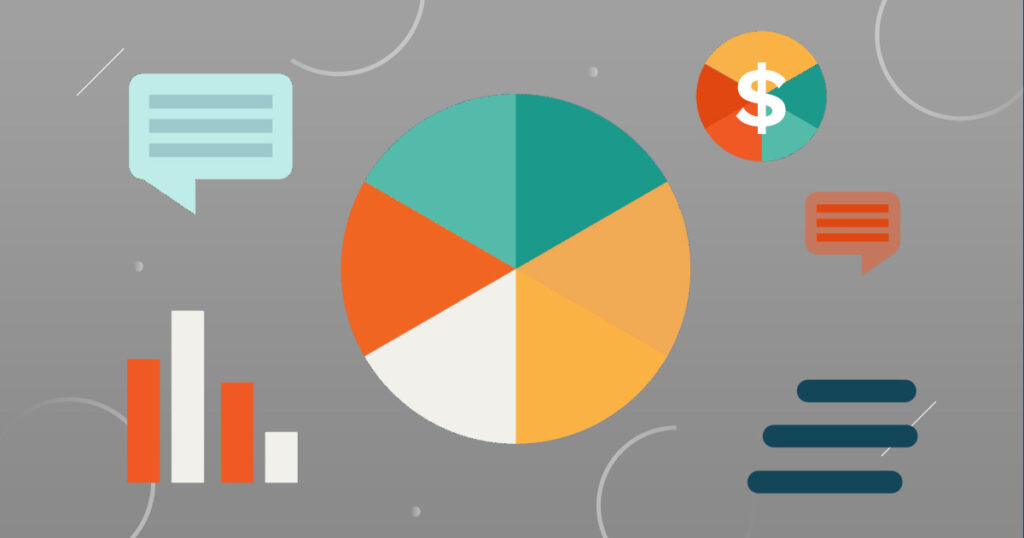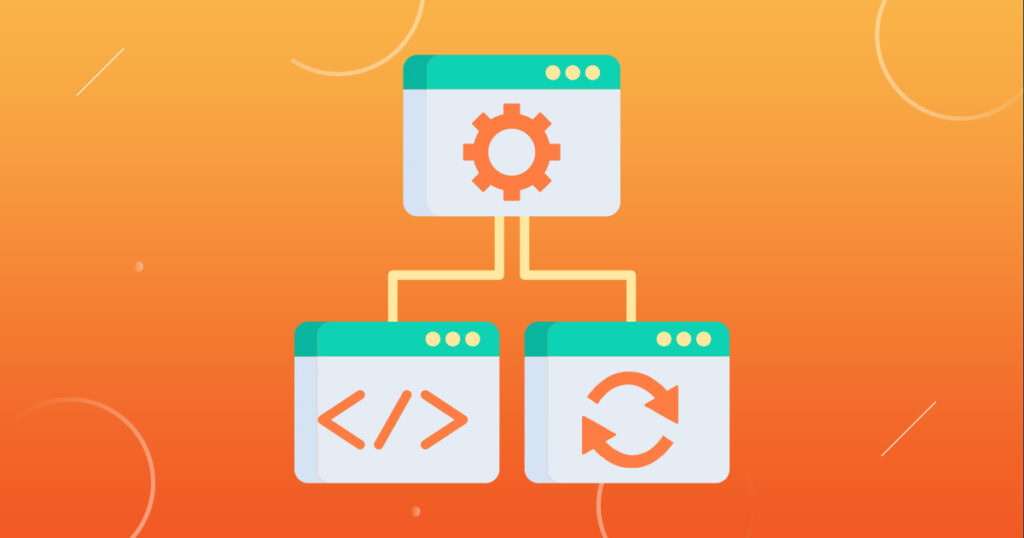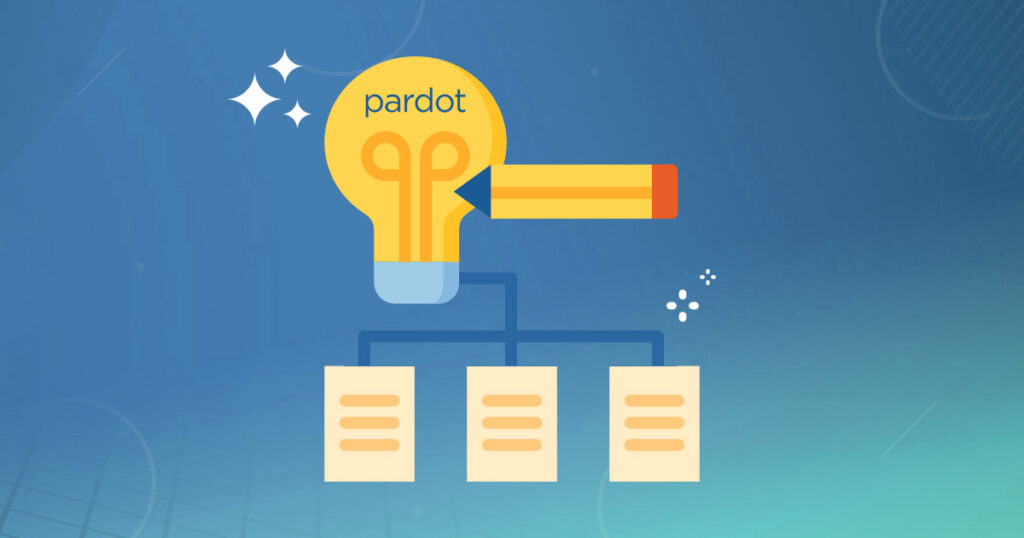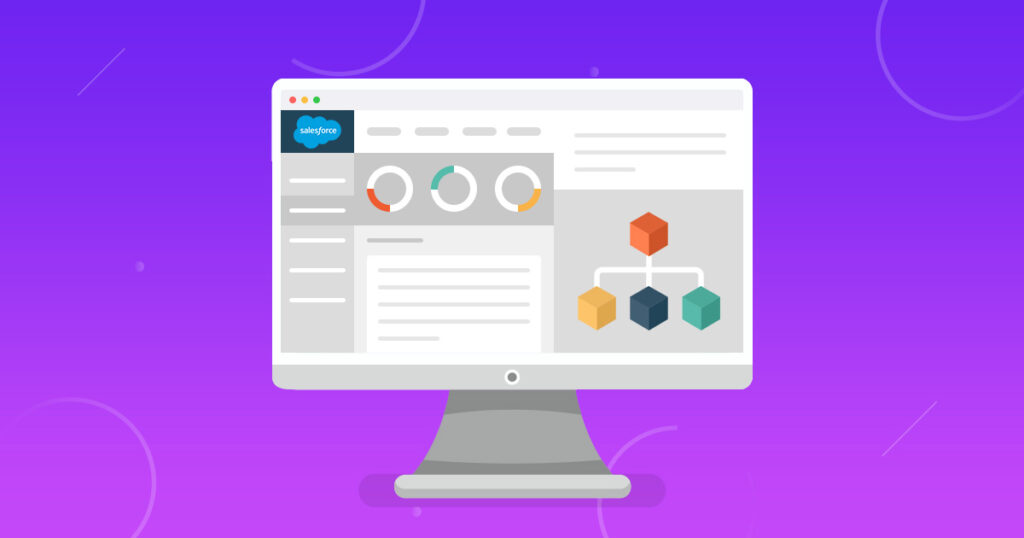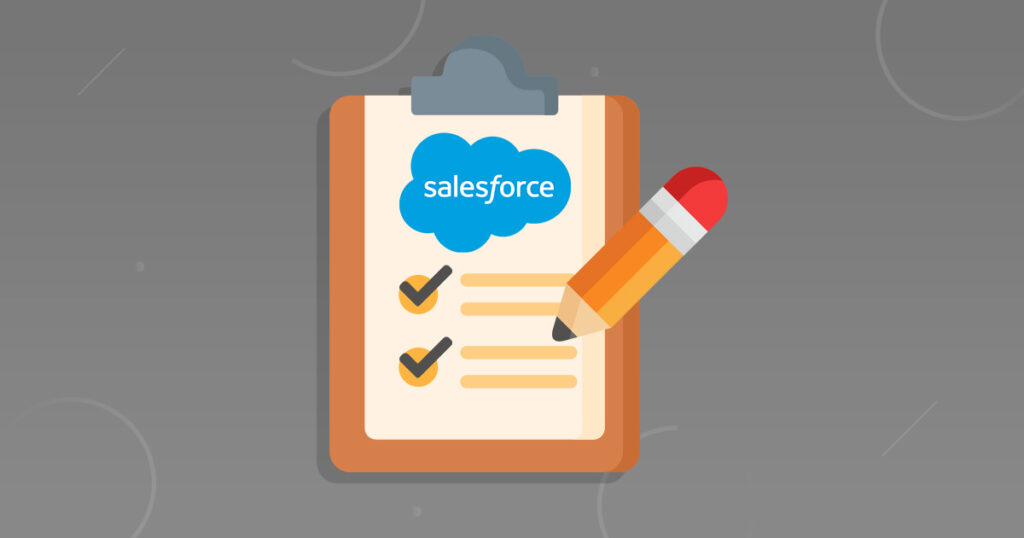No matter whether they’re buying movie tickets, paying bills, or changing restaurant reservations, when customers interact with a company, they expect a seamless, personalized experience.
For example, when a customer needs to replace their credit card, the average service agent will need to ask them a variety of questions. Is it damaged, lost, or stolen? If it’s stolen, is the customer worried about recent transactions? Where should the service agent be sending the new card? Serving a customer in this situation and gathering and maintaining related data can involve separate systems with varying degrees of complexity.
Luckily, Salesforce provides multiple tools to automate your organization’s repetitive business processes: Approvals, Process Builder, Workflow, and Flow Builder. In this blog post, we will uncover the benefits of the Salesforce Flow Builder, and outline some common applications, to automate your business processes.
Providing a seamless, automated customer experience has historically been challenging, time-consuming, and code-heavy. Depending on the precise nature of your business processes, you may have had to:
- Integrate various systems
- Configure process logic
- Design and build an end-user experience
- Make the experience available from anywhere: desktop or mobile devices, internal apps, or external portals
Salesforce Flow Builder simplifies how we set up automations using its intuitive interface, eliminating the need to set up complicated manual processes. Read on to learn more.
Salesforce Flow provides declarative process automation for every Salesforce app, experience, and portal.
Included in Salesforce Flow are two point-and-click automation tools: Flow Builder, which lets you build flows, and Process Builder, which allows you to edit existing processes.
Salesforce Flow Builder makes it easy for you to do the following.
| Use Case | Salesforce Flow Functionality |
| Create a guided tutorial or wizard with screens. | Flow Builder includes several out-of-the-box screen components, like text boxes, radio buttons, and file-uploads. If you need more than what’s offered, add custom Lightning components to your screens. |
| Set up automated tasks and processes. | Declaratively configure logic and actions for your business process with Flow Builder. If needed, you can build custom Apex code to fill any functional gaps. |
| Connect to external systems. | Communicate changes between your Salesforce org and your external systems with platform events. Flow Builder lets you respond to and send platform event messages. Flow Builder can also retrieve data from third-party systems with External Services. |
| Add automation to your pages and apps. | Make sure your behind-the-scenes processes start when the right action happens, whether that’s when records change or when users click a particular button. Once you build guided visual experiences, add them to Lightning pages, Experience Builder pages, the utility bar in your Lightning apps, and more. |
| Reuse what you build. | In Flow Builder, break down process logic or actions into a flow that’s referenced by a Subflow element. You can reuse or reference this flow in other business processes. In Process Builder, call an autolaunched flow from a process to automate complex business processes. |
Build Wizards to Collect Information
Screen Flows are one of the most useful features of the Flow Builder. They allow you to build wizards that guide your users through various processes. You can collect information from users and update/create/delete records as needed.
Connect Unrelated Objects
With the Flow Builder, you can look up any record of any object based on the criteria you specify. For example, if you want to update a Contact based on the status of an Opportunity, you can use the Account ID that is common to them both.
Flow Builder Can Replace Process Builder
The Flow is faster, especially in bulk transactions, compared to Process Builder. Flow Builder can launch a series of flows depending on the results of the previous one. Process Builder can trigger a flow, but it is less powerful and can’t launch a process based on another process.
Flow Builder is Easier to Test
Flow has a debug tool. It lets you input any variables at the beginning so you can see different results for given records and gives you a full step by step report once it runs.
Screens work great if you aren’t exactly sure why one of the steps is failing. You can use them to display values calculated at specific points to see why the final result isn’t what you expected.
Schedule Your Automations
Salesforce Flow Builder has the ability to schedule Flows, introduced in the Winter ‘20 release. It’s a great solution if you need an automation to run daily, or weekly instead of running each time a trigger activates.
You can set the start date, time and frequency.
Need help with leveraging Salesforce Flow Builder to streamline your business processes? Or, need help migrating your process builders/workflow rules to flows prior to their phase out? Our certified SFDC admins can assist you in getting the most out of your CRM. Reach out to MAC today.